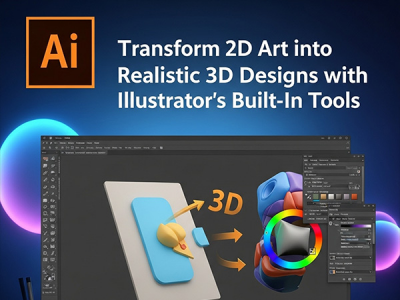 Oct 27, 2025 - 0
Minutes read
Oct 27, 2025 - 0
Minutes read
Transform 2D Art into Realistic 3D Designs with Illustrator's Built-In Tools
Adobe Illustrator is redefining digital design by bringing 3D depth and realism to traditional 2D artwork. Once purely vector-based, Illustrator now includes powerful 3D tools that let you extrude shapes, add materials, and apply lighting effects—all within the app.
Some of our links may be affiliate links and if you buy through our link, we might generate some commissions.
With intuitive controls and real-time rendering, you can create product mockups, logos, or abstract art without any 3D modeling experience. Illustrator combines vector precision with 3D creativity, transforming flat graphics into lifelike, dimensional designs in just a few clicks.
Discover Adobe's suite of products.
Why 3D Design Matters in Modern Creativity
In today’s visual world, 3D design is reshaping how brands and artists connect with audiences. Depth, realism, and interactivity make visuals more engaging and memorable—from product mockups to immersive social content.
For designers, 3D is now a creative essential, offering new ways to explore light, perspective, and storytelling beyond flat graphics.
With Adobe Illustrator’s built-in 3D tools, you can model, texture, and light designs directly in a familiar workspace—bringing logos, packaging, and illustrations to life with ease.
3D design isn’t just a trend—it’s the future of visual communication, and Illustrator gives every designer the tools to embrace it.
Discover Adobe's suite of products.
Getting Started: Exploring Illustrator’s 3D and Materials Panel
Adobe Illustrator’s 3D and Materials panel brings depth and realism to flat artwork—letting you create dimensional designs directly inside Illustrator without extra software.
Accessing the Panel
Select an object or shape.
Go to Window > 3D and Materials.
You’ll find tools like Extrude & Bevel, Revolve, and Inflate for turning 2D art into 3D forms, plus lighting and material controls for added realism.
Key 3D Tools
Extrude & Bevel: Adds depth to shapes—ideal for text, icons, or logos.
Revolve: Spins a path around an axis to create rounded objects like bottles or coins.
Inflate: Expands flat shapes into soft, balloon-like forms for playful or organic designs.
Lighting and Materials Adjust light type, direction, and intensity, then apply preset materials like metal, plastic, or matte. Fine-tune color, roughness, and shine to achieve realistic effects.
Discover Adobe's suite of products.
Step-by-Step: Turning 2D Artwork into 3D Objects
With Adobe Illustrator’s 3D tools, you can easily transform flat graphics into realistic, dimensional designs—perfect for logos, mockups, or creative experiments.
Select Your Artwork
Choose a clean vector shape, text, or logo, then select it using the Selection Tool (V).Open the 3D and Materials Panel
Go to Window > 3D and Materials to access tools for extrusion, rotation, and lighting.Choose a 3D Effect
Extrude & Bevel: Add depth for solid text or geometric shapes.
Revolve: Spin paths to create rounded objects like bottles or containers.
Inflate: Give flat shapes soft, curved volume.
Adjust Perspective and Rotation
Use rotation controls or set X, Y, and Z angles to position your object and adjust perspective depth for the right dramatic effect.Refine Depth and Bevels
Modify the Depth slider and experiment with bevel styles to achieve smooth or chiseled edges.Add Lighting and Materials
Customize light direction, intensity, and softness, then apply metal, plastic, or matte materials for realistic texture and shine.Preview and Render
Select Render with Ray Tracing for a high-quality preview with accurate shadows, reflections, and highlights.
In just a few steps, you can turn any 2D design into a professional 3D object—ready for packaging, branding, or digital art. Illustrator’s 3D workflow makes depth, realism, and creativity just a few clicks away.
Discover Adobe's suite of products.
Adding Realism: Working with Lighting, Shadows, and Materials
Once you’ve created a 3D object, the key to realism lies in lighting, shadows, and materials. Adobe Illustrator’s 3D and Materials panel lets you fine-tune these elements to give your design believable depth, texture, and mood.
Lighting for Depth and Mood
Experiment with directional, point, or ambient light types to shape how your object interacts with space. Adjust intensity, angle, softness, and shadow strength to create dramatic or natural effects.
Pro tip: Combine a strong directional light with subtle ambient lighting for balanced depth and visibility.Applying Materials and Textures
Choose from preset materials—Plastic, Metal, Fabric, Clay, or Matte Paint—and adjust:Metallic and roughness for reflectivity or matte finishes.
Color and opacity for solid, glass-like, or translucent looks.
Add custom textures for unique surfaces like wood grain or brushed metal.
Enhancing Shadows and Reflections
Enable realistic shadow casting and adjust opacity or blur for soft transitions. Use Render with Ray Tracing to preview accurate reflections and highlights based on your lighting setup.
Experiment and Refine Mix light angles, materials, and shadow settings to achieve your desired style—bold and graphic or soft and natural.
Discover Adobe's suite of products.
Integrating Substance 3D Materials for Next-Level Detail
Adobe Substance 3D materials bring hyper-realistic surface detail to your 3D designs in Illustrator. These physically based materials (PBR)—from metals and woods to fabrics and glass—react naturally to light, adding depth and realism beyond Illustrator’s built-in options.
Access Substance 3D Assets
Visit the Adobe Substance 3D Assets library to browse thousands of .SBSAR materials. Download surfaces like brushed steel, marble, or leather—each fully customizable in color, reflectivity, and texture.Import into Illustrator
Select your 3D object.
In the 3D and Materials panel, open the Materials tab.
Click Import Material and choose your .SBSAR file.
The material applies instantly and can be adjusted in real time.Customize Surface Details
Modify color, roughness, and metallic settings to refine texture and shine. Use tiling and rotation controls for perfect pattern alignment, or add height and normal maps for realistic depth.
Pair with Lighting for Realism Combine Substance materials with Illustrator’s lighting options—directional for highlights or ambient for soft diffusion. For the most accurate preview, use Render with Ray Tracing to see true reflections and shadows.
Discover Adobe's suite of products.
Exporting and Sharing Your 3D Creations
After transforming your artwork into 3D, Adobe Illustrator makes it easy to export and share your designs while preserving lighting, textures, and materials. Whether you’re presenting, rendering, or posting online, Illustrator’s export options ensure high-quality, consistent results across platforms.
Prepare Your Artwork
Finalize lighting, materials, and angles. Use Render with Ray Tracing to preview shadows and reflections. Confirm that all Substance materials are fully loaded for the best results.Export as Images or Vectors
PNG, JPEG, TIFF: For digital use and presentations.
SVG or PDF: Keeps 2D and 3D elements scalable for apps like Photoshop or InDesign.
PSD: Export layered files for detailed post-processing.
Export for 3D Workflows
Export to OBJ or GLTF (via File > Export Selection) to refine your 3D model in Substance 3D Stager or other rendering tools—perfect for creating photorealistic product visuals.Share Across Adobe Apps
Save projects to Creative Cloud Libraries for seamless access in Photoshop, Adobe Express, or After Effects. Easily repurpose your 3D renders for social posts or marketing visuals.
Maintain Quality and Compatibility Export in RGB for digital or CMYK for print. For large-scale outputs, use 300 DPI or higher to retain sharpness and color accuracy.
Discover Adobe's suite of products.
Conclusion: Elevate Your Design Workflow with 3D in Illustrator
Adobe Illustrator’s 3D tools open a new chapter for vector-based creativity—where flat designs become dynamic, lifelike visuals without leaving your familiar workspace.
With features like Extrude & Bevel, Revolve, Inflate, and Substance 3D material integration, designers can easily explore depth, texture, and realism while keeping Illustrator’s signature precision.
Discover Adobe's suite of products.
From 3D logos and packaging prototypes to cinematic vector art, these tools make professional 3D design accessible, flexible, and fast.
In essence, Illustrator’s 3D capabilities don’t just add dimension—they expand your creative potential, empowering you to bring every idea to life in true 3D form.