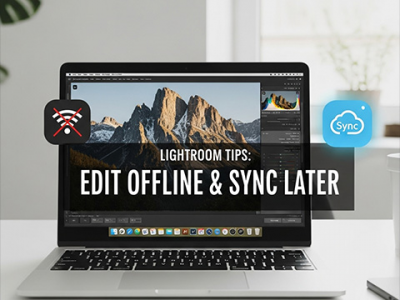 Oct 28, 2025 - 0
Minutes read
Oct 28, 2025 - 0
Minutes read
Lightroom Tips: How to Edit Offline and Sync Your Photos to the Cloud Later
Stay Creative Anywhere with Lightroom’s Offline Editing
In a world that’s always connected, your creativity shouldn’t depend on a Wi-Fi signal. Whether you’re traveling, shooting in remote locations, or simply prefer to work without distractions, Adobe Lightroom lets you edit, organize, and enhance your photos offline—so inspiration never has to wait.
Some of our links may be affiliate links and if you buy through our link, we might generate some commissions.
Why Edit Offline? Flexibility for Travel and Remote Work
For photographers on the move, offline editing in Adobe Lightroom isn’t just a convenience—it’s a creative essential.
1. Faster Performance, No Internet Required
When editing offline, Lightroom works directly from your local storage and previews, removing any delays caused by syncing or cloud processing.
2. Full Control Over Your Files
Offline editing means your photos stay stored locally, giving you complete ownership and flexibility over how your images are saved, backed up, and organized.
3. Creativity Without Limits
Photography doesn’t always happen near Wi-Fi. With Lightroom’s offline mode, you can edit on-site, apply creative adjustments immediately, and review shots in real time. When you reconnect, Lightroom automatically syncs all edits and metadata—no manual steps needed.
4. Perfect for Travel and Remote Projects
On the road? You can import, organize, and experiment with your edits each day, then let Lightroom sync everything once you’re back online.
Discover Adobe's suite of products.
Setting Up Lightroom for Offline Workflows
Here’s how to set up your catalog or albums for a seamless offline workflow.
1. Enable Local Storage for Your Files
Lightroom lets you store your photos locally so you can access and edit them anytime, even without the cloud.
Open Preferences (Lightroom desktop: Edit > Preferences or Lightroom > Preferences on Mac).
Go to the Local Storage tab.
Check Store a copy of all originals at the specified location, then choose a folder on your computer or external drive.
2. Download Smart Previews for Lighter, Faster Editing
If you prefer not to store full-size files, Smart Previews are a great alternative. These smaller, high-quality versions let you edit without needing the originals connected.
In Lightroom Classic: go to Library Module > Previews > Build Smart Previews.
In Lightroom (cloud-based): open your album, click the cloud icon, and choose Make Available Offline.
3. Check and Adjust Sync Settings
Before going offline, review your sync preferences to ensure everything runs smoothly:
Confirm your albums or collections are synced.
Pause syncing (click the cloud icon > Pause Syncing) if you want to manage bandwidth while traveling.
Make sure all recent imports and edits have uploaded before disconnecting to avoid sync conflicts later.
4. Test Your Offline Setup
Once configured, turn off your internet connection and reopen Lightroom. Verify that your images, previews, and adjustments are available, and try making a few edits—Lightroom will store them locally until your next sync.
Discover Adobe's suite of products.
Editing Photos Offline: Full Control, No Internet Required
One of the best things about Adobe Lightroom is that you don’t need an internet connection to create stunning, professional-quality edits.
1. Apply Global Adjustments Seamlessly
All of Lightroom’s global editing tools—exposure, contrast, highlights, shadows, and white balance—work exactly the same offline.
Experiment with tone and color to define your image’s mood.
Use clarity, texture, and dehaze for subtle detail control.
Crop, straighten, or adjust perspective to perfect composition.
2. Use Presets for Fast, Consistent Results
Your Lightroom presets—built-in, imported, or custom—are fully accessible offline.
Apply cohesive looks to multiple photos at once.
Adjust individual sliders to personalize each edit.
Create and save new presets on the go.
3. Make Precision Edits with Local Adjustments
Local adjustment tools like the Brush, Linear Gradient, and Radial Gradient are fully available offline, giving you precise control over targeted areas.
Brighten faces or soften background distractions.
Adjust selective color and exposure for balanced lighting.
Use AI-powered masking (available offline once cached) to isolate subjects, skies, or backgrounds automatically.
4. Master Color and Tone with Precision
Lightroom’s Color Mixer and Tone Curve panels remain active offline, letting you refine hues, saturation, and tonal contrast with professional accuracy—perfect for achieving consistent color harmony and dynamic depth.
5. Work Confidently—Everything Saves Automatically
Every edit you make is stored locally in Lightroom’s catalog or Smart Preview database. Once you reconnect, all changes sync to the cloud and update across your devices—no manual uploads or version tracking needed.
Discover Adobe's suite of products.
How Sync Works: Reconnecting to the Cloud
After editing offline, Adobe Lightroom makes it effortless to bring your updates back online.
1. Automatic Upload of Edits and Metadata
Once your connection is restored, Lightroom begins syncing immediately, updating:
Edit adjustments such as exposure, color, and cropping.
Metadata changes including ratings, flags, and keywords.
Any new photos or albums added while offline.
2. Smart Previews and Originals Stay Connected
If you worked with Smart Previews offline, Lightroom automatically applies your edits to the original full-resolution files in the cloud when you reconnect.
3. Real-Time Sync Across All Devices
Lightroom’s cloud engine ensures your catalog stays consistent across every device linked to your Adobe ID.
4. Conflict-Free Syncing
In rare cases where a photo is edited on multiple devices before syncing, Lightroom flags the conflict and lets you choose which version to keep—ensuring clean, organized, and accurate updates every time.
5. Secure Cloud Backup and Access
Once syncing is complete, all your photos and edits are safely stored in Adobe Creative Cloud. Your work is automatically backed up and accessible from any connected device, ready to view, share, or export whenever you need it.
Discover Adobe's suite of products.
Managing Storage: Balancing Local and Cloud Files
While Adobe Lightroom’s offline editing tools keep creativity moving anywhere, efficient storage management is what keeps everything running smoothly—especially when managing large libraries across multiple devices.
1. Understand How Lightroom Handles Storage
Lightroom uses a hybrid system designed for flexibility and safety:
Cloud storage keeps your full-resolution originals securely backed up and accessible from any device.
Local storage holds copies or Smart Previews for offline editing and faster performance.
2. Use Smart Previews to Save Space
If you edit frequently offline but don’t need full-size originals, Smart Previews offer the perfect balance. These lightweight DNG files are small yet detailed enough for professional editing.
Enable them under Preferences > Local Storage > Store a copy of Smart Previews locally.
Lightroom uses Smart Previews for offline editing and syncs your changes back to the full-resolution originals once you reconnect.
3. Take Control of Local File Locations
You decide exactly where Lightroom stores local copies:
In Preferences > Local Storage, select a custom folder or external drive for local files.
Enable Automatically clear cache if you want Lightroom to remove unused local copies when space is limited.
Use Make available offline for albums you edit often, downloading originals for quick access.
4. Clear Cache Periodically
Lightroom builds up caches of previews and temporary files to speed up editing—but over time, they can take up gigabytes of space.
Go to Preferences > Performance > Clear Cache to safely remove unnecessary data.
5. Choose Which Files Stay Local vs. Cloud-Only
Not every project needs to live on your device.
For older or archived work, allow Lightroom to store photos cloud-only, freeing up local space.
For active projects or client sessions, mark albums as Available Offline to keep originals on your device for faster access.
6. Monitor Storage Regularly
Check the Local Storage panel periodically to review how much space Lightroom is using locally and in the cloud. Regular monitoring helps you maintain a balance that fits your workflow and system performance.
Discover Adobe's suite of products.
Troubleshooting Sync Issues: Smooth Transitions Every Time
Adobe Lightroom’s cloud syncing is built for reliability, automatically keeping your photos and edits consistent across every device. But after long offline sessions or large uploads, you might occasionally encounter delays, duplicates, or stalled syncs. The good news? Most issues are easy to fix with a few quick checks. Here’s how to keep your transitions between offline and online work seamless.
1. Check Your Connection and Restart Syncing
A weak or unstable internet connection is often the simplest cause of sync delays.
Confirm that your device is connected to a stable network.
Click the Cloud icon in Lightroom’s top-right corner. If it shows Sync Paused or Sync Error, select Resume Syncing.
If uploads still lag, pause and resume syncing manually—this can help Lightroom reestablish a stable connection and continue syncing where it left off.
2. Identify and Resolve Sync Errors
Lightroom flags problem files directly in the sync panel.
Click the Cloud icon to view details about any failed uploads.
Hover over an error message (e.g., Missing File or File Conflict) for guidance.
For missing originals, re-import the files from your local storage.
For conflicts, Lightroom will prompt you to choose which version—local or cloud—you want to keep.
3. Handle Duplicates or Conflicts Gracefully
If you edited the same image offline and online, Lightroom may create duplicates to preserve both versions.
Use Filter options to find duplicates by filename or capture date.
Compare, merge, or delete redundant copies to clean up your catalog.
Consider renaming files or tagging with unique metadata to prevent future conflicts.
4. Clear Stuck Uploads or Refresh Sync Data
If certain files remain perpetually “stuck” in syncing:
In Lightroom Classic, go to Preferences > Lightroom Sync and click Delete All Synced Data (your images stay safe in the cloud).
In Lightroom (desktop), sign out and back in to refresh the connection.
Restart Lightroom—or your computer—to trigger a sync reset if needed.
5. Verify Your Cloud Storage Space
If syncing suddenly stops, your Creative Cloud storage may be full.
Visit your Adobe Account > Creative Cloud Storage to check your usage.
Delete unused assets or upgrade your storage plan if necessary.
6. Keep Lightroom Up to Date
Sync performance improves with every update. Ensure you’re using the latest Lightroom version—updates frequently include bug fixes and sync optimizations, especially for large libraries or cross-device workflows.
7. Allow Time for Large Uploads
When reconnecting after working offline, Lightroom may need time to process a large number of changes. Let it run in the background while you continue editing, and keep the app open until uploads are complete.
Discover Adobe's suite of products.
The Best of Both Worlds—Offline Freedom, Cloud Convenience
With Adobe Lightroom, you never have to choose between flexibility and connectivity. When you’re offline, Lightroom keeps your creativity flowing without interruption. Once you’re back online, Lightroom’s intelligent cloud sync takes over—automatically uploading edits, metadata, and Smart Previews to keep your library up to date. This powerful harmony of offline independence and cloud convenience makes Lightroom an essential tool for modern photographers. No matter where your next project or adventure takes you, Lightroom ensures your images—and your ideas—are always within reach.