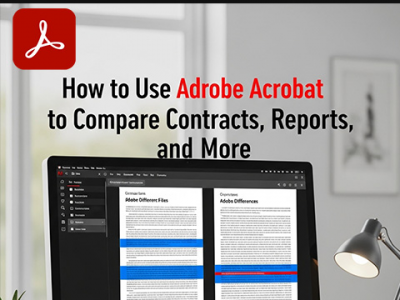 Oct 29, 2025 - 0
Minutes read
Oct 29, 2025 - 0
Minutes read
How to Use Adobe Acrobat to Compare Contracts, Reports, and More
Introduction: Why Document Comparison Matters More Than Ever
In today’s fast-paced business world, accuracy is essential. Whether reviewing contracts, reports, or policies, even a small wording change can have major consequences. Tracking every revision ensures compliance, prevents costly errors, and maintains professional credibility.
Some of our links may be affiliate links and if you buy through our link, we might generate some commissions.
Version control is key. As documents move between teams, edits can easily be lost or overlooked, leading to confusion. Adobe Acrobat simplifies this process with precise, side-by-side comparisons, helping users spot differences instantly and verify accuracy before approval.
By streamlining document review, businesses can work faster and with greater confidence—turning a once tedious task into a smooth digital workflow.
Discover Adobe's suite of products.
Meet Acrobat’s Compare Files Tool: Your Built-In Accuracy Assistant
Adobe Acrobat’s Compare Files feature makes document accuracy effortless. Fully integrated into Acrobat, it lets users compare two versions of a file and instantly spot every change—from subtle text edits to formatting adjustments. This built-in tool removes the need for third-party software, keeping reviews simple, secure, and efficient.
With Compare Files, you can view differences side by side or in a detailed summary report highlighting insertions, deletions, and modifications. This level of clarity is invaluable for legal teams, compliance officers, and project managers who rely on precision.
Because it operates within Acrobat’s secure ecosystem, all comparisons stay protected. Whether you’re reviewing contracts, reports, or proposals, Compare Files ensures every document is accurate, consistent, and ready for approval.
Discover Adobe's suite of products.
How to Compare Contracts and Reports Step-by-Step
Adobe Acrobat makes it easy to spot every change between document versions. Whether reviewing a contract or updating a financial report, the Compare Files tool provides a clear, structured workflow:
Open the “Compare Files” tool
In Acrobat, go to Tools › Compare Files to open the comparison window and upload two versions of your document.Upload both versions
Select your Older File (original) and Newer File (revised), then click Compare. Acrobat automatically analyzes and highlights all differences.Review side-by-side results
View both documents together to see text insertions, deletions, and formatting changes clearly marked. Choose between Side-by-Side or Single Page views.Use highlights and filters
Color-coded highlights and filters help focus on specific edit types—text, comments, or formatting. You can also generate a Summary Report for a quick overview to share with your team.
By following these steps, you can verify every change with confidence—saving time and ensuring complete accuracy across your documents.
Discover Adobe's suite of products.
Reading the Results: What Acrobat Highlights for You
After running a comparison, Adobe Acrobat gives you a clear visual breakdown of every change—showing what’s new, what’s removed, and how the document has evolved. The results view uses color highlights, annotations, and layout indicators to make even subtle edits easy to spot.
Color Codes for Clarity
Acrobat uses blue for additions and red for deletions, helping you identify revisions instantly without scanning line by line.
Annotations That Explain the Details
Each edit appears in the left-hand panel with a clear label—“Text replaced,” “Formatting modified,” or “Paragraph moved.” Click any annotation to jump directly to that change, making long documents easier to navigate.
Spotting Layout and Formatting Differences
Beyond text, Acrobat flags layout shifts, font updates, and changes to tables or images—ensuring your document stays visually consistent and professional.
By combining color coding, annotations, and layout insights, Acrobat turns comparison into a guided, efficient review process—so you can focus on decisions, not details.
Discover Adobe's suite of products.
Practical Use Cases: Beyond Contracts and Legal Docs
While Adobe Acrobat’s Compare Files tool is ideal for reviewing contracts and legal agreements, its versatility extends across departments and industries. Any evolving document can benefit from its precise comparison features.
Annual and Financial Reports
When multiple contributors work on reports, Compare Files ensures figures, disclosures, and narratives remain consistent and that all updates are accurately reflected before publication.Business Proposals and Client Presentations
In fast-moving proposal cycles, the tool helps confirm that pricing, timelines, and client feedback are correctly integrated without losing earlier content.Policy and Procedure Drafts
HR and compliance teams can track revisions to internal policies, keeping changes clear, compliant, and audit-ready.Creative and Marketing Reviews
Designers and marketers can compare layout drafts, copy changes, and branded materials to maintain visual and tonal consistency across assets.
From boardroom reports to marketing collateral, Acrobat’s Compare Files tool supports any workflow that values precision, transparency, and version control—making it a trusted ally for teams everywhere.
Discover Adobe's suite of products.
Tips for a Smoother Review Workflow
To get the most from Adobe Acrobat’s Compare Files feature, pair it with other Acrobat tools that boost collaboration and save time. These tips can help you streamline document reviews from start to finish.
Combine Compare Files with Commenting Tools
After comparing documents, use Acrobat’s Comment tools to add notes, highlight key edits, or request clarification directly within the report. This keeps all feedback in one place, eliminating the need for separate emails or documents.Export Differences as Summaries
Need to share results? Export a summary of differences that lists every detected change—perfect for executive briefs, client reviews, or audits. Stakeholders can review updates without opening the original files.Use Adobe Document Cloud for Shared Review For distributed teams, upload files to Adobe Document Cloud to share comparison results and collect feedback in real time. This keeps version control consistent and prevents confusion from multiple attachments or conflicting edits.
Discover Adobe's suite of products.
Security and Accuracy: Keeping Your Documents Protected
In document review, accuracy and security go hand in hand. Adobe Acrobat not only pinpoints every change with precision—it also keeps your files protected throughout the comparison process. With built-in security tools and detailed audit trails, Acrobat safeguards sensitive data while preserving document integrity.
Built-In Security for Confidential Files
All comparisons happen within Acrobat’s secure environment, ensuring no data leaves your system or trusted cloud storage. You can apply passwords, editing restrictions, or encryption so only authorized users access your files—ideal for contracts, financial reports, and proprietary content.
Audit Trails for Transparency
Acrobat tracks metadata and version history, letting you save or share results with timestamps to create a verifiable audit trail. This supports compliance, accountability, and transparency across reviews.
Integrity from Start to Finish
By combining precision with enterprise-grade protection, Adobe Acrobat ensures your reviews are both accurate and secure. Every change, version, and decision stays fully within your control.
Discover Adobe's suite of products.
Conclusion: Confidently Manage Every Revision with Acrobat
In any professional setting, confidence in your documents means confidence in your decisions. With Adobe Acrobat’s Compare Files tool, you can manage revisions accurately, maintain version consistency, and eliminate the uncertainty of manual reviews.
From contracts and reports to proposals and creative drafts, Acrobat ensures no edit is missed and no version is lost. Its combination of precision, security, and collaboration tools streamlines review workflows—letting you focus on content, not comparisons.
By integrating Acrobat into your process, you can work faster, collaborate more effectively, and uphold the professional standards your organization relies on. Every version becomes a verified, trustworthy record—so you can move forward with total confidence.