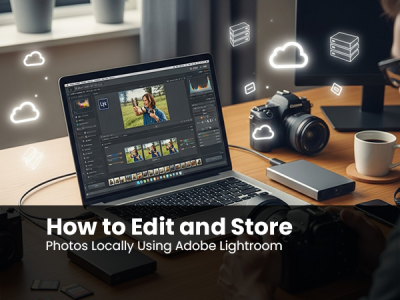 Oct 20, 2025 - 0
Minutes read
Oct 20, 2025 - 0
Minutes read
How to Edit and Store Photos Locally Using Adobe Lightroom
Introduction: Why Local Editing Still Matters in a Cloud-Driven World
In an era where most creative workflows are shifting to the cloud, local photo editing still holds an essential place for many photographers. While cloud-based tools make collaboration and remote access easier than ever, local editing and storage in Adobe Lightroom continue to offer key advantages that can’t be overlooked—especially for those who prioritize control, speed, and data privacy.
Some of our links may be affiliate links and if you buy through our link, we might generate some commissions.
Discover Adobe's suite of products.
Getting Started: Setting Up Lightroom for Local Storage
Before you begin editing, configuring Adobe Lightroom to store your photos locally ensures you maintain full control over your files and workflow.
1. Choose Your Catalog Location
Lightroom’s catalog stores all your edits, metadata, and previews. To set it up locally:
- Open Lightroom Classic, then go to File > New Catalog.
- Select a folder on your computer or external drive where the catalog will be saved.
- Use a clear, descriptive name—for example, “Landscape_Projects_2025”—to keep multiple projects organized.
2. Set the Destination for Imported Photos
When importing new photos, specify where Lightroom saves your image files:
- Click Import in the Library module.
- In the Destination panel, select Into Subfolder if you want Lightroom to organize images by date or shoot name.
- Choose a local folder or external drive as your storage location.
3. Manage Storage Efficiently
If you work across multiple drives, consider dedicating an external SSD or HDD solely to photo storage. If files are moved between drives, you can easily reconnect missing folders—right-click the folder in the Library panel and select Find Missing Folder.
4. Back Up Your Catalog and Files
Even with local storage, regular backups are essential. Lightroom can automatically back up your catalog to a separate location, and you can manually back up image files to another drive or cloud service for extra protection.
Discover Adobe's suite of products.
Importing Images the Right Way: Organize Before You Edit
A well-organized import process in Adobe Lightroom lays the foundation for a smoother, faster editing workflow. Taking a few minutes to structure your files before diving into edits can save hours late.
1. Prepare Your Storage Location
Before importing, decide where your photos will live. Create a dedicated, easy-to-navigate folder structure on your computer or external drive, such as:
Photos > 2025 > Portrait_Shoot_January
Keeping your folder structure clear from the start simplifies management as your library grows.
2. Use the Import Dialog Efficiently
Open Lightroom and click Import to bring your images into the catalog. In the Source panel, select your memory card or folder, and in the Destination panel, choose your local folder or drive.
For most workflows, selecting Copy (from card) or Add (if files are already stored locally) ensures Lightroom references your files correctly without creating unnecessary duplicates.
3. Apply Consistent Naming Conventions
Lightroom can automatically rename files during import—a small step that makes a big difference in organization. Under File Renaming, use a clear naming pattern that includes shoot details and sequence numbers, such as:
EventName_YYYYMMDD_#### (e.g., Wedding_20251012_0001)
4. Add Metadata and Keywords Early
During import, apply metadata presets (like your copyright information) and add keywords describing the shoot or subject. Doing this early saves time later when searching, sorting, or filtering through large catalogs.
5. Use Collections and Folders Strategically
After import, organize images into Collections or Collection Sets based on projects, clients, or themes. These virtual folders don’t affect your actual file locations, allowing you to create flexible groupings for editing or exporting without disrupting your local folder structure.
Discover Adobe's suite of products.
Editing Locally: Lightroom Tools That Bring Your Photos to Life
Once your photos are organized and stored locally, Adobe Lightroom offers a complete suite of tools to refine every detail.
1. Fine-Tune Exposure and Contrast
Start with the Basic panel, where you can adjust exposure, contrast, highlights, shadows, whites, and blacks. These sliders correct lighting imbalances and establish the overall tone of your image. Subtle, incremental adjustments often produce the most natural results—especially when working with high-resolution RAW files locally, ensuring smooth, lag-free performance.
2. Shape Light and Depth with the Tone Curve
The Tone Curve is a powerful way to refine brightness and contrast across specific tonal ranges. Adjusting points along the curve lets you add depth, control highlights, or achieve a cinematic look. Because Lightroom processes these edits locally, you’ll see instant feedback on tonal changes, enabling more precise creative decisions.
3. Refine Colors with Color Grading
Color Grading allows you to adjust shadows, midtones, and highlights independently to shape a specific mood or color style.
4. Enhance with Presets and Profiles
Presets speed up your workflow by applying predefined styles in one click. Lightroom includes built-in options and supports custom presets—ideal for maintaining visual consistency across projects.
5. Apply Targeted Adjustments
Use Masking tools—such as the Brush, Linear Gradient, or Radial Gradient—for localized edits. Brighten a subject’s face, enhance skies, or add subtle vignettes with precision. These brush-based adjustments respond quickly when processed on local hardware, ensuring a seamless editing experience even with detailed, layered edits.
Discover Adobe's suite of products.
Creating a Local Catalog: Keeping Edits and Originals in Sync
In Adobe Lightroom, the catalog is the backbone of your editing workflow. It functions as a powerful database that tracks every adjustment, keyword, and metadata detail—without altering your original image files.
1. How Lightroom Catalogs Work
A Lightroom catalog is essentially a map of references. It stores the locations of your photos on your computer or external drive, along with all edits and previews. The images themselves remain safely in their original folders—Lightroom never modifies your source files.
This non-destructive editing model lets you experiment freely, knowing your originals are always preserved. When you work offline, Lightroom pulls all this data directly from local storage, ensuring fast load times and smooth performance, even with large RAW files or complex edits.
2. Maintaining Performance
To keep Lightroom running efficiently, manage your catalog with these best practices:
- Limit catalog size: Instead of maintaining one massive catalog for all your work, create separate ones for specific projects, clients, or years.
- Optimize regularly: Go to File > Optimize Catalog to remove unnecessary data and improve speed.
- Use Smart Previews: Generate Smart Previews to edit images even when the originals are on an external drive. These lightweight proxies keep your workflow fast and portable without sacrificing quality.
3. Avoiding Clutter and Duplication
Local workflows can get messy if folders and catalogs multiply unchecked. To stay organized:
- Store your catalog and image folders within a clearly labeled parent directory.
- Back up catalogs regularly to a secondary drive or cloud service.
- Use Lightroom’s Folder panel to track image locations and reconnect missing links if files are moved.
4. Keeping Edits and Originals in Sync
Because Lightroom references your images rather than storing them directly, maintaining consistent folder structures ensures your edits remain linked to the correct files. If you move photos outside Lightroom, you’ll need to reconnect them manually. To avoid this, always move or rename images within Lightroom—this keeps file paths up to date automatically.
Discover Adobe's suite of products.
Saving and Exporting: Managing Local Versions of Your Photos
Once your edits are complete, exporting photos locally in Adobe Lightroom lets you maintain full control over file quality, format, and organization.
1. Choose the Right Export Settings
Start by selecting the photos you want to export, then go to File > Export. In the Export dialog, define where and how Lightroom saves your images. For local workflows, choose a specific folder on your computer or external drive—ideally within the same parent directory as your original files—to keep everything centralized and easy to locate.
2. Select the Best File Format for Your Needs
Lightroom supports several export formats, each suited to different purposes:
- JPEG: Ideal for online sharing and general use. Set quality between 80–100 for a good balance of size and clarity.
- TIFF: Best for print or archival purposes, preserving full image detail without compression.
- DNG: A flexible option that retains RAW editing capabilities and metadata—great for long-term storage.
- PSD: Recommended if you plan to continue editing in Adobe Photoshop.
3. Maintain Image Quality
To preserve your edits accurately, set Color Space to Adobe RGB or ProPhoto RGB for print, and sRGB for web or digital use. Avoid unnecessary resizing or sharpening unless your output requires specific dimensions. Keeping a master export in TIFF or high-quality JPEG format provides flexibility for future adjustments or reprints.
4. Organize Your Exported Versions
Keep your exported images clearly separated from original RAW files with a consistent folder structure, such as:
Photos > 2025 > Landscape_Project > Exports
You can further organize by format or purpose—for example, “Print,” “Web,” or “Client Delivery.” This approach keeps your workflow tidy and makes it easy to locate final images without confusion.
5. Automate with Export Presets
If you frequently export using the same settings, save them as Export Presets. Lightroom will remember all parameters—destination, file type, quality, watermark, and naming conventions—allowing you to create consistent local exports in just a few clicks.
Discover Adobe's suite of products.
Backing Up Your Local Library: Keeping Your Edits Safe
When working locally in Adobe Lightroom, maintaining a reliable backup strategy is essential to protect your photos, catalogs, and years of creative work.
1. Back Up Your Lightroom Catalog Regularly
Your Lightroom catalog contains all your edits, metadata, and organizational data. Lightroom can automatically back it up every time you close the application:
- Go to Edit > Catalog Settings > General (Windows) or Lightroom Classic > Catalog Settings > General (macOS).
- Under Backup, choose how often Lightroom should create backups (e.g., every time Lightroom exits).
- Store these backups on a different drive from your main catalog—never on the same one—to ensure true redundancy.
2. Use External Drives for File Duplication
External hard drives or SSDs are a simple, reliable way to back up your photo library. You can manually copy folders or use automated backup software to keep files in sync. Maintain at least two copies of your images:
- One on your main editing drive
- One on an external backup drive stored separately
High-speed SSDs make backups and restorations faster and more efficient.
3. Invest in a NAS (Network-Attached Storage) System
For photographers managing large libraries, a NAS system provides scalable, centralized storage accessible from multiple devices on your local network. Many NAS devices support RAID configurations, which mirror data across drives for added protection. When paired with automatic syncing, a NAS offers a long-term, hands-free solution for both backups and archival storage.
4. Utilize Built-In System Backups
Modern operating systems include robust backup tools that integrate seamlessly with Lightroom workflows:
- macOS: Use Time Machine to automatically back up your entire system—including Lightroom catalogs and image folders—to an external drive.
- Windows: Set up File History or Backup and Restore for continuous protection of key folders.
These built-in tools run quietly in the background, ensuring you always have recent file versions available.
5. Follow the 3-2-1 Backup Rule
For maximum security, follow this simple and proven guideline:
- 3 copies of your data
- 2 different storage types (e.g., internal drive + external drive or NAS)
- 1 copy stored offsite (in a separate physical location or encrypted cloud backup)
Discover Adobe's suite of products.
Performance Tips: Make Lightroom Run Faster on Your Local Setup
Fine-tuning Lightroom’s performance ensures smoother editing, faster previews, and minimal lag, even when handling large RAW files or extensive catalogs.
1. Optimize Catalog Performance
Your Lightroom catalog grows over time, which can slow things down if left unchecked. To keep it running efficiently:
- Optimize regularly: Go to File > Optimize Catalog to clear outdated data and rebuild internal indexes.
- Keep catalogs lean: Instead of one massive catalog, create separate catalogs for each year or major project. Smaller catalogs load faster and reduce system strain.
- Store catalogs on an SSD: Place your active catalog and previews on a solid-state drive (SSD) for significantly faster read/write speeds.
2. Manage Previews and Smart Previews
Lightroom generates multiple preview types to accelerate your workflow. Managing them wisely helps balance performance and storage use:
- Use Standard Previews sized appropriately for your screen resolution—oversized previews waste space and slow loading.
- Enable Smart Previews if you edit from an external drive. Lightroom can work from these smaller files while originals stay offline, maintaining smooth performance.
- Periodically go to Library > Previews > Discard 1:1 Previews to delete unused previews and free up space.
3. Enable GPU Acceleration
Modern GPUs handle many of Lightroom’s rendering tasks, making sliders and adjustments feel more responsive:
- Go to Edit > Preferences > Performance (Windows) or Lightroom Classic > Preferences > Performance (macOS).
- Under Use Graphics Processor, select Custom and enable “Use GPU for image processing.”
4. Fine-Tune Cache and Storage Settings
Lightroom’s cache temporarily stores data to boost performance:
- Increase Camera Raw Cache Size to 10–20 GB (or more for large projects). You’ll find this in the Performance tab.
- Keep your cache on the same SSD as your catalog for optimal access times.
- Clear the cache periodically if it grows too large or if Lightroom begins to feel sluggish.
5. Close Background Applications
When editing large local photo sets, give Lightroom as much system memory as possible. Close browsers, cloud sync tools, or other background applications that consume RAM or CPU resources to keep performance consistent.
6. Maintain Hardware Health
A fast workflow depends on healthy, up-to-date hardware:
- Defragment HDDs (if applicable) and keep SSDs below 80% capacity for best performance.
- Ensure your graphics drivers and operating system are current.
- Lightroom benefits from 16 GB or more of RAM, particularly when editing high-resolution or layered files.
Discover Adobe's suite of products.
When to Sync with the Cloud: Striking a Balance Between Local and Online Storage
While working locally in Adobe Lightroom offers speed, control, and privacy, there are times when syncing with the cloud adds valuable flexibility. A hybrid approach—combining local and online storage—gives photographers the best of both worlds: the responsiveness of offline editing and the security and accessibility of cloud backup.
1. Use Cloud Sync for On-the-Go Access
If you frequently edit across multiple devices, syncing selected collections to the Lightroom cloud ensures your photos and edits are available wherever you work. For example, start editing on your desktop in Lightroom Classic, then continue refining images on your tablet or phone using the Lightroom mobile app. This workflow is ideal for photographers who travel often or collaborate remotely.
2. Reserve Cloud Space for Key Projects
Instead of syncing your entire catalog, upload only active projects or final edits. This keeps your local drives uncluttered while providing quick access to important files without exhausting your cloud storage. Lightroom’s Selectively Sync feature lets you choose exactly which collections or albums to store online, maintaining full control over what resides in the cloud.
3. Use Cloud as a Secondary Backup
Even if you prefer a local workflow, cloud storage adds another layer of protection. Syncing your Lightroom catalog—or exporting high-resolution JPEG or DNG copies to Adobe Creative Cloud or another secure service—helps preserve your work in case of drive failure or accidental loss. This method supports the 3-2-1 backup rule, keeping at least one copy offsite for disaster recovery.
4. Keep Local Files as Your Primary Archive
While the cloud provides convenience, your local storage should remain the primary home for RAW files and catalogs. Local drives offer faster performance for editing large files and complete control over file organization, naming, and backup routines. Think of syncing as a complement—not a replacement—for your local archive.
5. Disable Sync When Working Offline
When internet connectivity is limited or you’re focusing on intensive editing sessions, temporarily disable syncing to reduce background activity and preserve system performance. You can re-enable it later to update your cloud libraries once you’re back online.
Discover Adobe's suite of products.
Conclusion: Your Photography, Your Space
In a digital era increasingly defined by cloud dependence, choosing to work locally in Adobe Lightroom is a deliberate act of creative independence. It’s about maintaining control over your files, your workflow, and your artistic process—without compromise.
Local editing ensures that your creative rhythm remains uninterrupted by slow connections or storage limits. It also provides a sense of permanence—your catalog, edits, and originals stay safely within your own ecosystem, not scattered across remote servers you don’t control.
At its core, local storage embodies creative autonomy. Your photos tell your story—and by keeping them local, you ensure that story remains entirely in your hands.