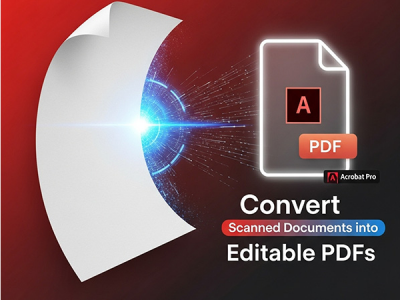 Oct 22, 2025 - 0
Minutes read
Oct 22, 2025 - 0
Minutes read
How to Convert Scanned Documents into Editable PDFs with Adobe Acrobat Pro
Introduction: Turning Paper into Digital Power with Acrobat Pro
In today’s fast-moving digital world, paper-based information can slow down productivity and collaboration. Contracts, research notes, invoices, and handwritten forms often create barriers to efficient storage, editing, and sharing. That’s where Adobe Acrobat Pro transforms the workflow—turning scanned documents into fully editable, searchable, and shareable PDFs.
Some of our links may be affiliate links and if you buy through our link, we might generate some commissions.
Understanding OCR: The Technology Behind Editable PDFs
Optical Character Recognition (OCR) is the technology that converts scanned images of text into searchable, editable content. When you scan a document, OCR analyzes the image, recognizes characters, and transforms them into machine-readable text.
Adobe Acrobat Pro uses advanced OCR to deliver highly accurate text detection while preserving the original layout, including fonts, tables, and formatting. With just a few clicks, it turns static scans into fully editable, digital PDFs—perfect for digitizing archives, updating reports, or creating searchable records.
Discover Adobe's suite of products.
Getting Started: Preparing Your Scanned Document
Before converting a physical document into an editable PDF, scan quality is key to how accurately Adobe Acrobat Pro can recognize and convert text. Taking a few moments to prepare your document and adjust scanning settings ensures the OCR process delivers clean, reliable results.
Choose the Right Resolution
For the best balance of clarity and file size, scan at 300 DPI (dots per inch). This resolution allows Acrobat Pro’s OCR engine to capture text accurately while keeping files manageable. For documents with small fonts or detailed formatting, 400 DPI may improve results—but anything higher rarely adds value.Use the Right File Format
When scanning, select a lossless format like TIFF or PDF for sharp, high-quality results. Acrobat Pro can process many file types, but using PDF simplifies your workflow, letting you run OCR directly in the same file. Avoid heavily compressed formats such as JPEG, which can blur text and reduce accuracy.Ensure Image Clarity and Alignment
Make sure pages are flat, well-lit, and free of shadows or wrinkles. Clean the scanner glass to remove dust or smudges. When scanning multiple pages, keep alignment consistent so Acrobat can maintain proper layout and reading order.
Optimize for Contrast OCR performs best with strong contrast between text and background. Adjust brightness and contrast so black text appears crisp against a white or light background. Enhancing faded or uneven documents before scanning significantly improves recognition accuracy.
Discover Adobe's suite of products.
Step-by-Step: How to Convert Scanned Files into Editable PDFs
Once your document is scanned and ready, Adobe Acrobat Pro makes it easy to turn that static image into a fully editable and searchable PDF. Using its built-in Optical Character Recognition (OCR) feature, Acrobat identifies text in your scan and converts it into editable content—without altering the original layout. Here’s how to do it:
Open Your Scanned Document
Launch Adobe Acrobat Pro.
Go to File > Open and select your scanned PDF or image file.
Acrobat will display the file as a flat image—ready for text recognition.
Access the OCR Tools
Navigate to the Tools tab.
Under Scan & OCR, select Open to launch the panel where you can adjust OCR settings.
Run “Recognize Text”
In the right-hand panel, click Recognize Text > In This File.
Choose the pages to process (the entire document or selected pages).
Review or adjust language, output style, and resolution as needed.
Click Recognize Text to start the OCR process.
Review and Edit Text
Once processing is complete, your document becomes searchable and editable. You can:Highlight, copy, or edit text directly within the PDF.
Use Edit PDF tools to adjust fonts, layout, or formatting.
Correct minor OCR errors, especially in stylized or handwritten text.
Save Your Editable PDF
Go to File > Save As and rename your file to preserve the original scan.
Your new version will be a dynamic, editable PDF ready for sharing or future editing.
Discover Adobe's suite of products.
Editing and Formatting Your Newly Converted PDF
Once your scanned file has been converted into an editable PDF with Adobe Acrobat Pro’s OCR technology, you gain full control over its text, images, and layout—just like working in a word processor. Acrobat preserves the original structure while allowing precise edits, ensuring your digital document looks clean, professional, and consistent.
Edit Text Seamlessly
Go to Tools > Edit PDF to activate editing mode.
Click any block of text to make changes—Acrobat automatically detects font, size, and alignment for smooth updates.
Add, delete, or replace text; Acrobat reflows nearby content to maintain spacing and layout.
Use the Format panel on the right to adjust font style, color, or alignment as needed.
Adjust Formatting for Consistency
After OCR, some spacing or alignment may need fine-tuning:Resize or move text boxes to fit the page.
Use alignment guides for visual balance.
Apply consistent fonts and styles across sections to ensure a polished, professional look—especially for reports or client documents.
Replace or Update Images
In Edit PDF mode, click an image to move, resize, or delete it.
To replace, right-click and select Replace Image, then choose a new file.
Add visuals anytime by selecting Add Image—ideal for updating logos or inserting graphics.
Fine-Tune Layout and Design
Acrobat gives you precise layout control:Adjust margins and spacing for a cleaner appearance.
Use Add Text or Add Shape to include notes or highlights.
Reorder or insert pages with Organize Pages to improve document flow.
Discover Adobe's suite of products.
Enhancing Accuracy: Tips for Cleaner OCR Results
Even the most advanced OCR technology depends on scan quality. To get the best results when converting scanned documents into editable PDFs with Adobe Acrobat Pro, optimize your images and use Acrobat’s built-in correction tools. These simple steps can greatly improve text recognition and minimize manual editing.
Improve Image Contrast and Clarity
OCR works best with strong contrast between text and background. Before running OCR:Adjust brightness and contrast in your scanner settings so black text appears crisp against a white background.
Avoid low-contrast scans—faint or uneven tones make characters harder to detect.
For faded pages, go to Edit > Enhance Scans > Enhance in Acrobat to boost contrast before text recognition.
Clean Up Backgrounds and Noise
Smudges, stains, and shadows can confuse OCR. To reduce distractions:Use Enhance Scans > Remove Background or Clean Up to eliminate marks.
Crop out blank margins or dark edges from your scans.
For older or damaged pages, try Despeckle or Deskew to straighten and smooth text lines.
Use the Correct Language Settings
Selecting the right language improves OCR accuracy, especially for accented characters or symbols:In the Recognize Text dialog, click Settings and choose the document’s language.
This ensures Acrobat interprets words and characters correctly.
Verify and Correct Recognized Text
After OCR, always review your document:In Edit PDF mode, fix any misread text or formatting.
Acrobat highlights recognized text, making small errors easier to spot.
For long files, use Find and Replace to correct repeated mistakes efficiently.
Keep Scans Straight and Aligned OCR accuracy drops with tilted or curved text. Make sure pages are flat and aligned when scanning. If needed, use Enhance Scans > Deskew to automatically straighten pages.
Discover Adobe's suite of products.
Exporting and Sharing Your Editable PDF
After refining your document, the final step in Adobe Acrobat Pro is to save, export, or share it efficiently. Acrobat offers flexible options for preserving your work—whether you’re collaborating, delivering reports, or archiving files. With just a few clicks, you can ensure your document stays professional, compatible, and secure.
Save Your Editable PDF
When edits are complete, go to File > Save As to store your updated version.
Rename the file or choose a new location to preserve your original scan.
Saving as a PDF ensures full compatibility across devices while retaining formatting, fonts, and OCR data for future edits or searches.
Export to Other File Formats
If you need to reuse or share content in different formats, Acrobat Pro makes exporting simple:To Microsoft Word: Go to File > Export To > Microsoft Word > Word Document (.docx) to convert your PDF into an editable Word file with original fonts, layouts, and structure.
To Microsoft Excel: Choose File > Export To > Spreadsheet > Microsoft Excel Workbook (.xlsx) to extract tables and data into editable cells—perfect for reports or financial documents.
Other Formats: Export to PowerPoint, HTML, or text files to adapt your content across multiple platforms.
Share Securely from Acrobat Pro
When it’s time to collaborate or distribute your file:Click Share in the upper-right corner to send documents via Adobe Document Cloud and generate a secure viewing link—no attachments needed.
For sensitive files, use Protect > Encrypt with Password or Redact to remove confidential details.
Track engagement with Share > View Tracking to see when recipients open or comment on your file.
Keep a Backup Copy Save an extra copy to your local drive or cloud storage before sharing. Label it clearly (e.g., Final_Edited_Version.pdf) to distinguish it from earlier drafts or scanned originals.
Discover Adobe's suite of products.
Conclusion: Smarter Document Workflows with Acrobat Pro
Adobe Acrobat Pro turns paper clutter into powerful digital assets. With advanced OCR technology and easy-to-use editing tools, you can convert scans into searchable, editable PDFs that streamline how you work, collaborate, and share.
Whether you’re managing business records, updating reports, or organizing study materials, Acrobat Pro helps you work faster, stay accurate, and go paper-free—all while keeping your documents consistent and professional.
Discover Adobe's suite of products.
Bring every file into the digital era with Acrobat Pro—where efficiency meets precision, and every page works smarter for you.