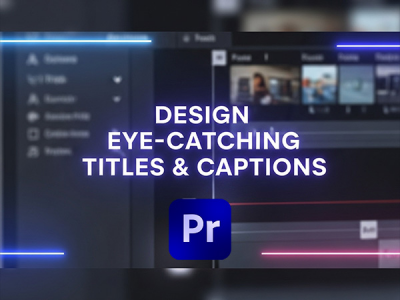 Oct 20, 2025 - 0
Minutes read
Oct 20, 2025 - 0
Minutes read
Design Eye-Catching Titles and Captions with Premiere Pro Templates
The Power of a Great Title: Why Motion Matters
In video content, the title often makes the first and most lasting impression. A dynamic, well-designed title doesn’t just introduce your video—it sets the tone, captures attention, and invites viewers to stay engaged. Adding motion enhances this impact, turning static text into a storytelling element that draws the audience in from the first frame.
Some of our links may be affiliate links and if you buy through our link, we might generate some commissions.
How Dynamic Titles Instantly Grab Attention
Movement naturally attracts the eye. When a title animates—through fades, kinetic typography, or smooth transitions—it creates visual energy that commands attention. Viewers are more likely to focus and absorb your message when text feels intentional and alive. Dynamic titles also help establish rhythm and pacing, guiding focus while reinforcing your video’s tone or emotion.
Discover Adobe's suite of products.
The Psychology Behind Visual Storytelling Through Text
Animated text taps into the psychology of perception and emotion. Motion triggers our instinct to notice change, while typography communicates personality and intent. The combination of type, color, and movement can evoke curiosity, excitement, or trust—shaping how the story feels before a single word is spoken. In essence, motion transforms your title into a narrative device that deepens the viewer’s connection.
Thoughtfully crafted titles elevate storytelling from ordinary to unforgettable—showing that in video, presentation matters as much as the message.
Discover Adobe's suite of products.
Inside Premiere Pro’s Template Magic
Creating engaging motion titles doesn’t have to start from scratch. Adobe Premiere Pro’s Motion Graphics Templates (MOGRTs) offer customizable, professional-quality animations that integrate seamlessly into any project.
Overview of Motion Graphics Templates (MOGRTs)
MOGRTs package animations, text, and effects into editable files accessible through Premiere Pro’s Essential Graphics panel. You can adjust fonts, colors, timing, and layout—no After Effects required. Whether for a YouTube intro, social clip, or branded video, MOGRTs deliver cinematic results with minimal setup.
Time-Saving Advantages for Editors and Creators
Efficiency is key in video production. Instead of building animations frame by frame, editors can drag, drop, and customize templates while staying focused on storytelling. Teams can also create reusable brand templates to ensure visual consistency across projects, cutting revision time and simplifying deadlines.
Seamless Integration with Adobe After Effects
One of MOGRTs’ biggest strengths is their integration with Adobe After Effects. Motion designers can build complex animations in After Effects and export them as MOGRTs for Premiere Pro use. This creates a smooth handoff between design and editing teams, preserving creativity while improving workflow speed.
With Premiere Pro templates, editors gain both efficiency and flexibility—bringing motion design within easy reach.
Discover Adobe's suite of products.
Customize with Ease: From Font to Animation
One major advantage of MOGRTs in Premiere Pro is how easily they can be personalized. With a few adjustments, you can transform a template into a title that matches your brand’s voice—no advanced animation skills required.
Step-by-Step Guide to Personalizing Templates
Import Your Template – Open the Essential Graphics panel, select your MOGRT from the Browse tab, and drag it onto your timeline.
Open the Edit Tab – Click the template in your sequence, then switch to Edit to access customization options.
Modify Text and Font – Update titles or captions using fonts that reflect your brand identity. Adobe Fonts integration offers plenty of choices.
Adjust Colors and Effects – Match your brand palette and tweak elements like backgrounds, shadows, or timing if available.
Refine Animation Timing – Sync animation duration with your video’s pacing or soundtrack for a more polished result.
Adjusting Typography, Colors, and Motion for Your Brand
Typography and color define your content’s tone. A clean sans-serif font feels modern, while a serif suggests tradition. Consistent color use reinforces brand recognition. Subtle motion—smooth fades or elegant slides—enhances your design without distracting from the message.
Maintaining Visual Consistency Across Videos
To ensure cohesion, create a graphics style guide outlining fonts, colors, and animation preferences. Save frequently used templates as custom MOGRTs or store them in Creative Cloud Libraries for easy team access. This guarantees that every video looks unified and on-brand.
Discover Adobe's suite of products.
Design Tips for Titles That Stand Out
A strong title sequence can transform a good video into a memorable one. In Premiere Pro, choices like contrast, hierarchy, and timing determine how effectively your text captures attention.
Contrast, Hierarchy, and Timing in Animated Text
Contrast ensures readability—pair light text with dark footage (or vice versa). Hierarchy guides the viewer’s eye using size, weight, and spacing. Sync animation timing with your soundtrack or scene transitions for flow and cinematic rhythm.
Using Transitions and Overlays for Professional Polish
Smooth transitions and overlays add depth. Try light leaks, gradients, or soft textures to complement the main message. Apply motion blur, easing, and opacity fades for natural entry and exit. Premiere Pro’s Essential Graphics tools make these effects simple to apply consistently.
Best Practices for Different Video Genres
Vlogs: Keep titles brief and bold.
Promotional Videos: Use high contrast and strong animation to emphasize brand energy.
Tutorials: Focus on clarity with lower thirds or pop-up titles that highlight key points.
Balancing design principles with motion helps your titles do more than introduce content—they enhance storytelling and strengthen branding.
Discover Adobe's suite of products.
Where to Find High-Quality Premiere Pro Templates
The right templates can streamline your workflow and elevate visuals. Adobe Stock offers a wide range of customizable Premiere Pro title and caption templates that fit any style—from sleek corporate intros to bold social animations.
Exploring Adobe Stock’s Title and Caption Templates
You can browse Adobe Stock directly in Premiere Pro’s Essential Graphics panel. Each MOGRT is easy to preview, license, and edit—adjust fonts, colors, and timing to suit your needs.
Tips for Choosing Templates That Fit Your Brand
When selecting templates, focus on:
Typography: Match your brand’s tone.
Color Scheme: Align with your existing palette.
Animation Style: Choose motion that supports your message—subtle for elegance, dynamic for energy.
Preview templates with your footage to ensure seamless blending.
Organizing and Reusing Templates Efficiently
Save go-to templates in Creative Cloud Libraries or organized folders labeled by category (e.g., “Intros,” “Lower Thirds”). Shared libraries help teams stay visually consistent across projects.
By curating templates through Adobe Stock and Creative Cloud, editors can maintain both speed and creative quality.
Discover Adobe's suite of products.
Bringing It All Together: Your Workflow Simplified
Creating motion-rich, branded titles doesn’t have to be complex. With Premiere Pro and MOGRTs, you can produce consistent, high-quality visuals quickly and creatively.
How Templates Speed Up Editing Without Sacrificing Creativity
Templates eliminate repetitive setup work, freeing editors to focus on storytelling. Starting from a professional base lets you customize design elements while maintaining consistency. MOGRTs also reduce revisions and keep branding uniform across video series.
Collaboration Tips Using Creative Cloud Libraries
Creative Cloud Libraries simplify teamwork. Designers can store brand colors, fonts, and MOGRTs, while editors access them instantly in Premiere Pro. Shared assets keep every project aligned and up to date—no file transfers required.
Exporting and Optimizing for Different Platforms
Premiere Pro’s Export mode includes presets for major platforms:
YouTube: 16:9, high bitrate, motion-safe margins.
Instagram: Square (1:1) or vertical (4:5), centered text.
TikTok: Vertical (9:16), clear and bold text for mobile.
Integrating templates, shared libraries, and platform presets ensures your videos look polished everywhere.
Discover Adobe's suite of products.
Final Frame: Make Every Word Move
In video storytelling, titles do more than label—they set tone and emotion. MOGRTs in Premiere Pro turn text into a living part of your story. From psychology and customization to export and collaboration, each step helps you craft titles that feel deliberate and engaging.
Key Takeaways
Dynamic titles matter: Motion instantly draws the viewer’s eye.
Templates save time: MOGRTs simplify production and keep creativity intact.
Consistency builds trust: Unified design reinforces your brand.
Collaboration is easy: Creative Cloud Libraries keep teams synced.
Platform-ready exports: Optimize for YouTube, Instagram, and TikTok.
Encouragement to Experiment
Templates provide structure, but creativity gives them life. Experiment with pacing, layering, and typography to develop a signature style. Whether sleek and professional or bold and playful, let your motion design reflect your unique storytelling voice.